Telos Decide Web App Guide
An extensive walkthrough of votign on the Telos Decide web app
PREREQUISITES
- Have a Telos Account setup
- Anchor wallet. If you don't have an Anchor wallet, you can download one here
- Native TLOS currency
- System Resources: NET, RAM, CPU (See the guide below for obtainting)
Instructions to Place Your Vote:
Navigate to Telos Decide and Login
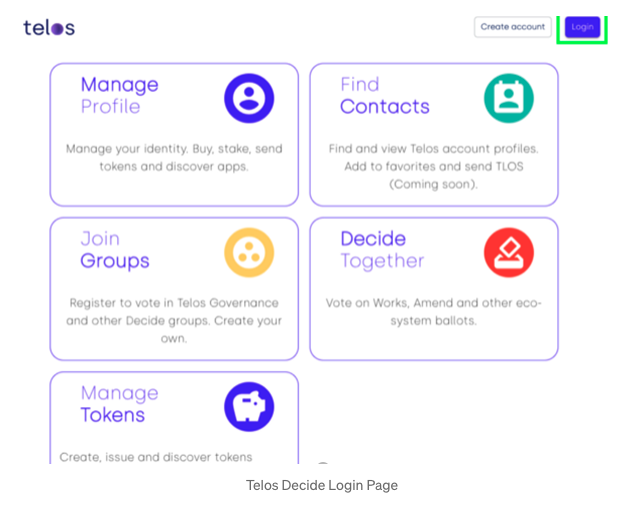
Log in with Anchor Wallet
While other options are available, we are focusing on Anchor for this tutorial.
- After you click the Anchor icon, it will prompt you to Launch Anchor.
- Once you launch Anchor, there will be an identity request sent. Sign the identity request in your wallet that pops up then you will be logged in. Please note that both the Anchor desktop and mobile wallets are supported.
- NOTE: In very rare cases, you may need to reset/reboot your Anchor wallet if there is no signing request.
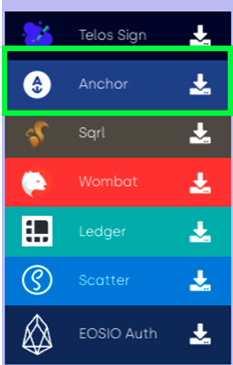
Click “Join Groups” to Register as a Voter
The Telos Decide engine supports various entities and groups that can utilize our governance tools for their purpose. The flexibility makes it a preferred tool for DAOs or projects that would like to hear a community voice.
Due to this great functionality, you will have to join the “Telos Governance Token” group to register as a voter once per account.
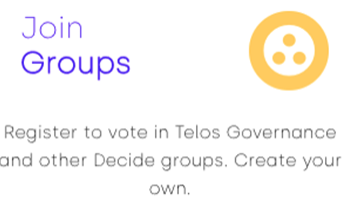
Click the Register Button under Telos Governance Token
This will request a signature of the Anchor Wallet, please confirm to add you to the Governance Token Group.
Please note: If your account is “fresh” or you are missing required resources, this may result in an error message. Please refer to “Powering up your account” at the end of this article. This will resolve the issues in most instances.
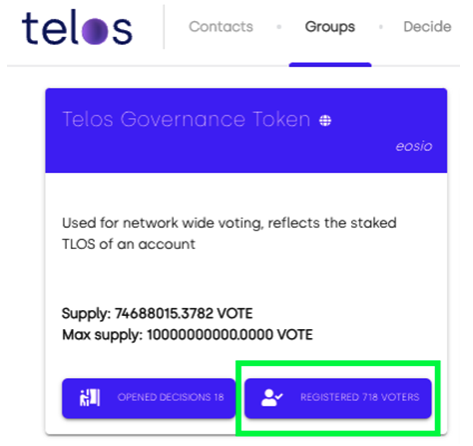
Click on the Decide dropdown tab and hit Amend Ballots
You are now all set to participate in the Telos governance!
This is the section where all proposals are launched and voted on by participants with their TLOS!
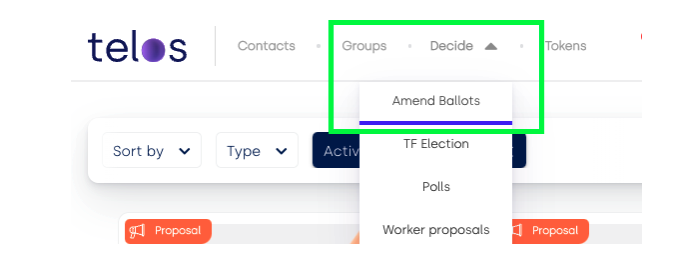
Find the proposal you wish to interact with & vote by clicking on the button under the amendment of your interest to cast a vote.
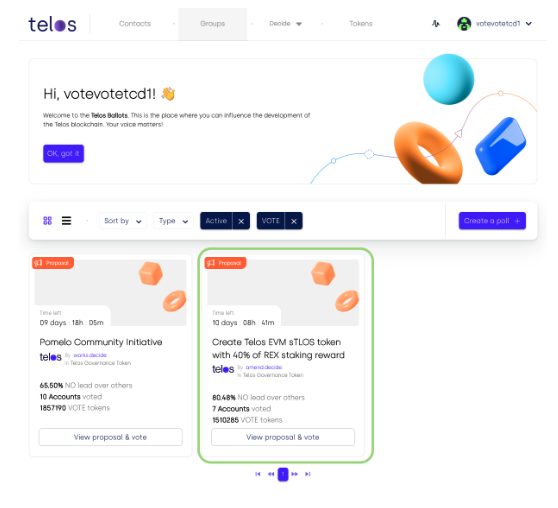
Place your vote.
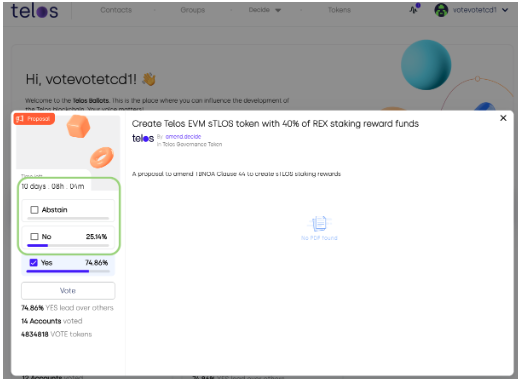
After clicking vote, it will prompt you to sign the transaction to cast a vote. Once the transaction executes a success green notification will pop up, and you can also view the transactions on the sidebar.
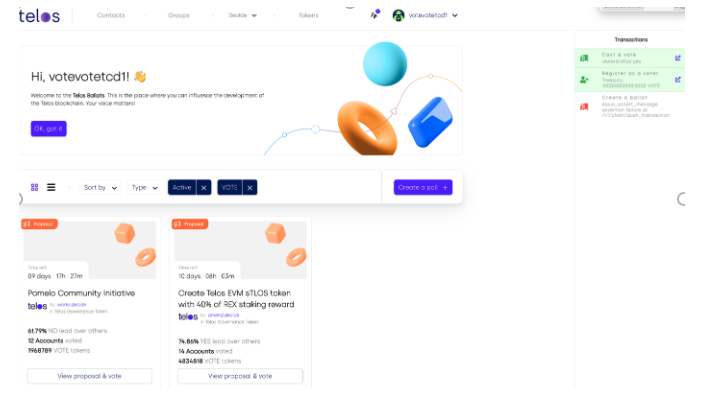
Now that you can vote and participate in Telos Goverance. Take action and enjoy Digital Freedom!!